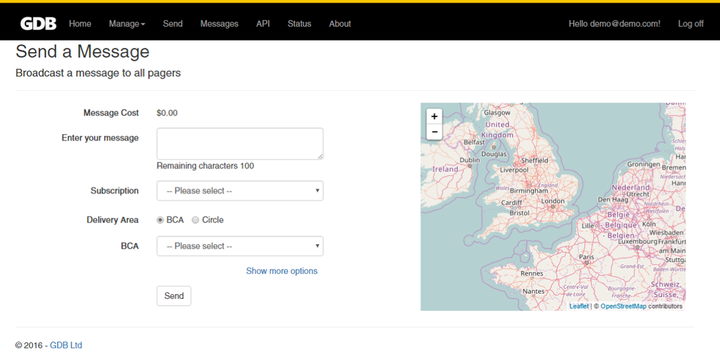SUPPORT GDB PORTAL
HOW TO SEND A MESSAGE
To send a message, select Send from the menu bar.
- Enter your message, up to a maximum of 100 characters.
- Select a Subscription from the drop-down list. Click here for more information on Subscriptions and Services.
- Choose the Delivery Area type. Click here for more information on Delivery Areas.
- Under Show more options you can optionally choose how many times you would like to broadcast the message.
- Once all fields have been completed, press Send.
Once the message is sent, a green banner will appear at the bottom of the page to show that your message has been queued for delivery by the satellite network.
You can check on the status of the message, by clicking the Check Status link. This will navigate you to the Sent Messages page, where you can get a full list of sent messages. You can use the Refresh icon alongside each message to determine if the message has been sent by the satellite system.
OPTIONS
Message Cost
The total cost to send your message is displayed and calculated as you enter the message information. The cost is based on the size of the message and the size of the area that you are sending to.
Enter your Message
The maximum message size is 100 characters. As you enter your message the Remaining Characters counter will indicate how many characters you have remaining.
Subscription
Pick the required Subscription. By default All Pagers will be chosen. Click here for more information on Subscriptions & Services.
Delivery Area Types
Through the GDB Portal you can send a message to 2 different types of geographical area, Broadcast Coverage Area (BCA) or Circle. The areas are displayed on a map. Click here for more information on Delivery Area Types.
Show more options
Under ‘Show more options’ you have the option to send the message more than once at pre-set intervals. By default, the message is sent just once. Sending the message more than once can help to ensure that all recipients get the message, particularly if the pager is in an area of poor or restricted coverage.
The total cost to send your message is displayed and calculated as you enter the message information. The cost is based on the size of the message and the size of the area that you are sending to.
Enter your Message
The maximum message size is 100 characters. As you enter your message the Remaining Characters counter will indicate how many characters you have remaining.
Subscription
Pick the required Subscription. By default All Pagers will be chosen. Click here for more information on Subscriptions & Services.
Delivery Area Types
Through the GDB Portal you can send a message to 2 different types of geographical area, Broadcast Coverage Area (BCA) or Circle. The areas are displayed on a map. Click here for more information on Delivery Area Types.
Show more options
Under ‘Show more options’ you have the option to send the message more than once at pre-set intervals. By default, the message is sent just once. Sending the message more than once can help to ensure that all recipients get the message, particularly if the pager is in an area of poor or restricted coverage.
- Using the arrows, or typing in manually, you can increase/decrease the Repeat Count.
- Using the arrows, or typing in manually, you can increase/decrease the Repeat Interval. The Repeat Interval range is 1 to 1440.
- If you wish to send the message only once, reset the Repeat Count and Repeat Interval to 0.
- You can hide the repeat options, click on ‘Hide more options’.