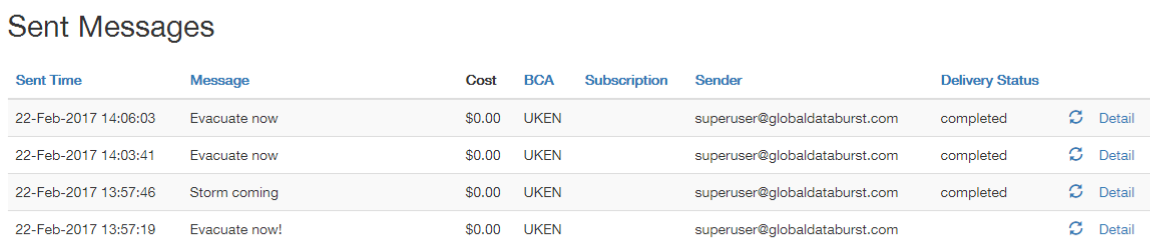SUPPORT GDB PORTAL
VIEW SENT MESSAGES
To view all of your sent messages click on Messages from the menu bar. This page will show you all of the messages you have sent through the account you are logged into.
FILTER MESSAGES
You can filter the messages by Subscription. Click on the drop-down list and select the Subscription you wish to view. By default, the page will show the most recent 20 messages, with the most recent message displaying at the top of the list. You can view further messages by clicking 'Next', or a page number. You can re-order the messages, by clicking on the titles of the columns.
This page shows you a tabular summary of all of your sent messages, which includes:
This page shows you a tabular summary of all of your sent messages, which includes:
- The date and time that the message was sent
- The first 40 characters of the message
- The cost of delivering the message
- The Broadcast Coverage Area
- The Subscription
- The Sender’s username
- The Delivery Status of the message. You can press the refresh icon to refresh the Delivery Status (this confirms whether Iridium has processed the message, it does not confirm if the message has been recieved by the pager).
- A link to further details of the message, for each message
MESSAGE DETAILS
To view further details of a particular sent message, click on 'Detail'. This will bring up a new page, dedicated to that message. It includes:
- Sent Time
- Message
- Message Type
- Delivery Status
- Completed Time
- Reference ID
- Subscription
- Subscription Number
- BCA Codes
- Sender
- Message Cost