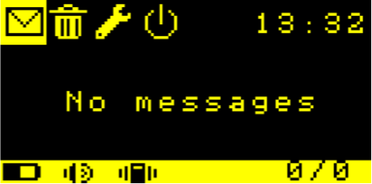SUPPORT GDB PAGER
GDB PAGER INBOX
When your pager is switched on for the first time, the Inbox is shown. This is denoted by the highlight over the envelope icon. Use the Left or Right navigation buttons to move the highlight to choose one of the major functions; Inbox, Delete Messages, Settings or Power Settings, then press the Select button to view the highlighted function.
The Inbox Screen shows the first 14 characters of each received message and displays the newest message first.
To view the full message, use the Up or Down navigation button to highlight the desired message, then press the Select button.
To return to the Inbox, press the Select button again.
Unread messages will show an asterisk in the first column. This will disappear after the message has been read. Messages which have been received with some kind of error will show a question mark in the first column.
If you have not received any messages. ‘No messages’ will display in the centre of the screen.
When reading the full message, you can simple scroll to the next or previous message by pressing the Left or Right navigation buttons.
The Inbox Screen shows the first 14 characters of each received message and displays the newest message first.
To view the full message, use the Up or Down navigation button to highlight the desired message, then press the Select button.
To return to the Inbox, press the Select button again.
Unread messages will show an asterisk in the first column. This will disappear after the message has been read. Messages which have been received with some kind of error will show a question mark in the first column.
If you have not received any messages. ‘No messages’ will display in the centre of the screen.
When reading the full message, you can simple scroll to the next or previous message by pressing the Left or Right navigation buttons.